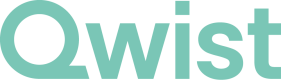Implementation Guide
Getting Started
With just three API calls you will get access to the verification report for your end-user:
- Create a Widget link for one-time account information access
- Exchange an authorization code for an access token
- Fetching the verification report
1. Flow initiation
Example request body:
POST /onetime/account-verification
{
"redirect_uri": "https://my-app.example.com/callback",
"language": "de",
"name": "Max Mustermann",
"account": "DE93300308800013441006",
"readout": []
}
Please note thatredirect_uri and thenameare mandatory parameters.
- The
redirect_uriis the address of the location to which the user should be returned back to your application. - The
nameis the alleged name of the account holder respectively the full name of your end-user how they registered themselves with your application.
All other parameters are optional, but some will have a direct effect on the user flow, so you might want to consider to also make use of them:
languagedefines the language used in the Widget. You candefor German,enfor English andesfor Spanish.accountis the IBAN of the bank account that should be used to verify the end-user. If the value is provided, the bank of the end-user is already preselected in the Widget, so that the user only needs to enter the bank credentials and authorize the account access with Strong Customer Authentication.readoutwith the optionsACCOUNTSandTRANSACTIONSallows you to also fetch the account data and the transaction data of your end-user.
{
"location": "https://finx.qwist.cloud/?token=eyJhbGciOiJIUzI1NiIsInR5cCI6IkpXVCJ9.eyJo...",
"id": "3ca31c37-986a-454e-ad64-8e97143c86bc"
}
Forward the user to the location provided in the API response.
The Widget UI will guide your end-user through the process of connecting their bank account. The user can either interactively select an account in the UI from the list of available accounts or, if the account-field is provided, the selection of the bank and respective account for the verification is done automatically by the Widget. finX will fetch the user's account data and look for an account-holder name.
2. Exchange authorization code
After successful completion of the flow, users are redirected to your specified redirect_uri with the following query parameters:
state: Your provided identifier to maintain session state and identify the returning usersuccess: Boolean indicating successful flow completioncode: Authorization code valid for 1 hour, used to obtain an access token (only present on successful completion)cancel: Boolean indicating if the user canceled the flow (only present when canceled)flow_id: Unique identifier for accessing flow-specific resources
https://example.com/callback?code=eyJhbGciO...&state=7fe78733&success=true&flow_id=3ca31c37-...
Exchanging the Code for Tokens
Request an access token by calling POST /auth/token with the following payload
// Request
{
"grant_type": "authorization_code",
"code": "eyJhbGciOiJIUzI1NiIsInR5cCI6Ikp...",
"redirect_uri": "https://my-app.example.com/callback"
}
// Response
{
"access_token": "AoFmNJLDTW8jQtGSJ1iZeeoLiwNZ2ihz3iiCHGpuvE439nppuY...",
"expires_in": 3600,
"scope": "accounts=ro balance=ro transactions=ro offline",
"token_type": "Bearer",
"refresh_token": "RTfI2WNyK78NozupDH9ai8GPRbjjdVsXPPt..."
}
Using and Maintaining Tokens
- Include the
access_tokenin theAuthorizationheader for all API requests - For ongoing access, store the
refresh_tokensecurely - Each refresh token usage returns a new refresh token that must replace the previous one
- Access is revoked if:
- No user activity occurs within 90 days
- The refresh token isn't regularly renewed
Token lengths
Token lengths can vary. Avoid fixed-size database fields for storing tokens. If a size limit is required, allocate at least 2048 bytes per token field.
Token lifetimes
| Type | Lifetime |
|---|---|
| Authorization code | 1 hour |
| Access token | 1 hour |
| Refresh token | 90 days |
3. Fetch the report
Please view the Getting your Verification Report section for a detailed overview.
Updated 5 months ago